How can I keep track of my contracts in iAM?
You can use contracts to automatically fill contact details in completion forms for jobs, as well as seeing a breakdown of which jobs have been completed as part of a given contract.
iAM lets you keep a record of the contracts you use across your business. A contract must be associated with a contractor, so you will need to ensure that you are keeping your list of suppliers up to date.
To add a contract, head to the Contracts area, found in the Premises drop down menu.
- Click the green 'Add new contract' button.
- You'll be asked to select the contractor that you would like the contract to be connected to, make your selection and click the green button to continue.
- You will now be asked to provide details of the contract.
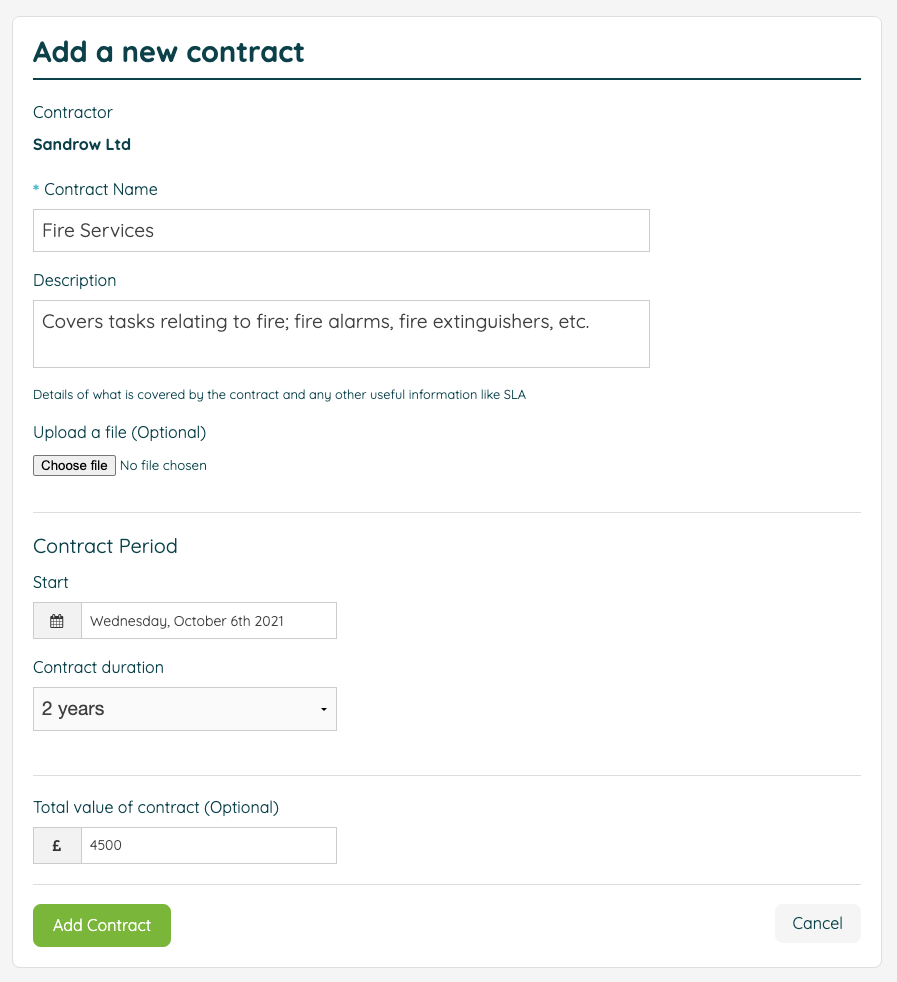
- The next step is to add the planned maintenance tasks that will be completed as part of the contract. Select these from the list, or alternatively you can skip this step if the contract will not cover planned maintenance tasks. Don't forget to click the save button at the bottom.
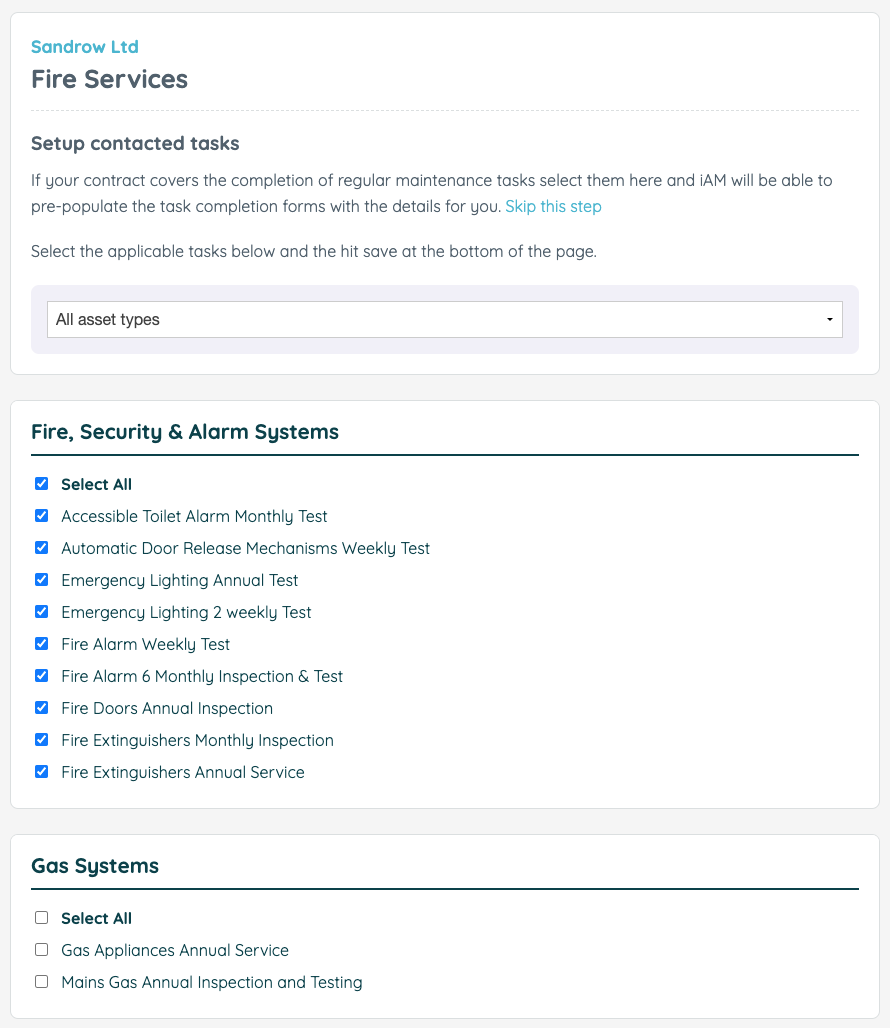
- If you want the contract to apply to multiple locations, then please click 'Save and Next Location' or select the location of your choice from the dropdown at the top of the page.
- Once you have added several different contracts, you will be able to see a sortable and filterable list in the Contracts area.
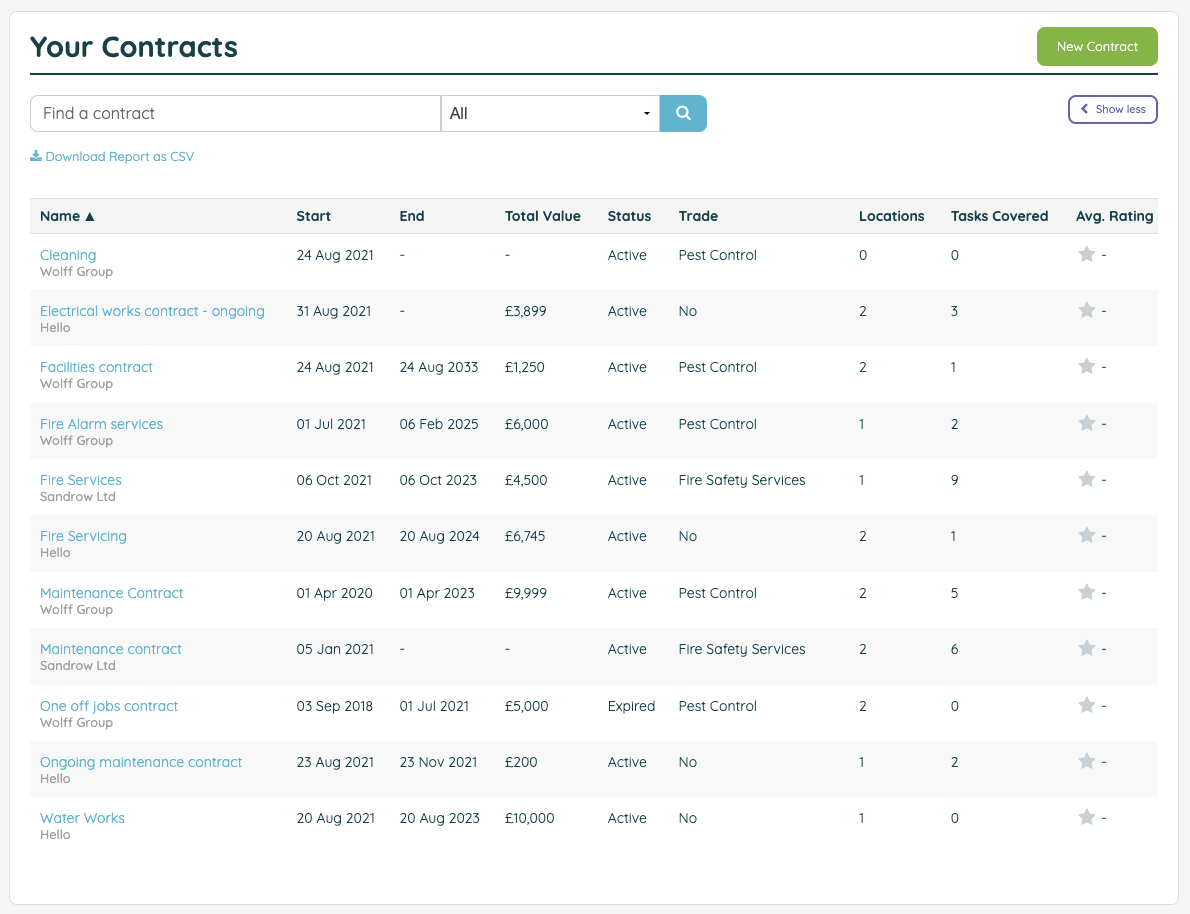
- You can choose to sort any of the columns by clicking on the column headings and can filter to show only active, expired, or future contracts. You are also able to generate a report in CSV format which can be used to examine contract and contractor performance. This report can also be automated using the API token tool.
![iam small logo.png]](https://support.iamcompliant.com/hs-fs/hubfs/iam%20small%20logo.png?height=50&name=iam%20small%20logo.png)