How do I connect a task to a contract?
Connecting a task to a contract will ensure that the contractor's details are automatically populated in the task completion form.
When setting up a new contract, you will be asked to select any relevant tasks that will be completed as part of the contract.
Any tasks that are applicable to your selected location will be selectable. If you would like to filter to a specific type of asset (i.e. 'Fire, Security & Alarm Systems', or 'Water Systems', etc.) use the asset type drop down to specify which types of tasks you're interested in.
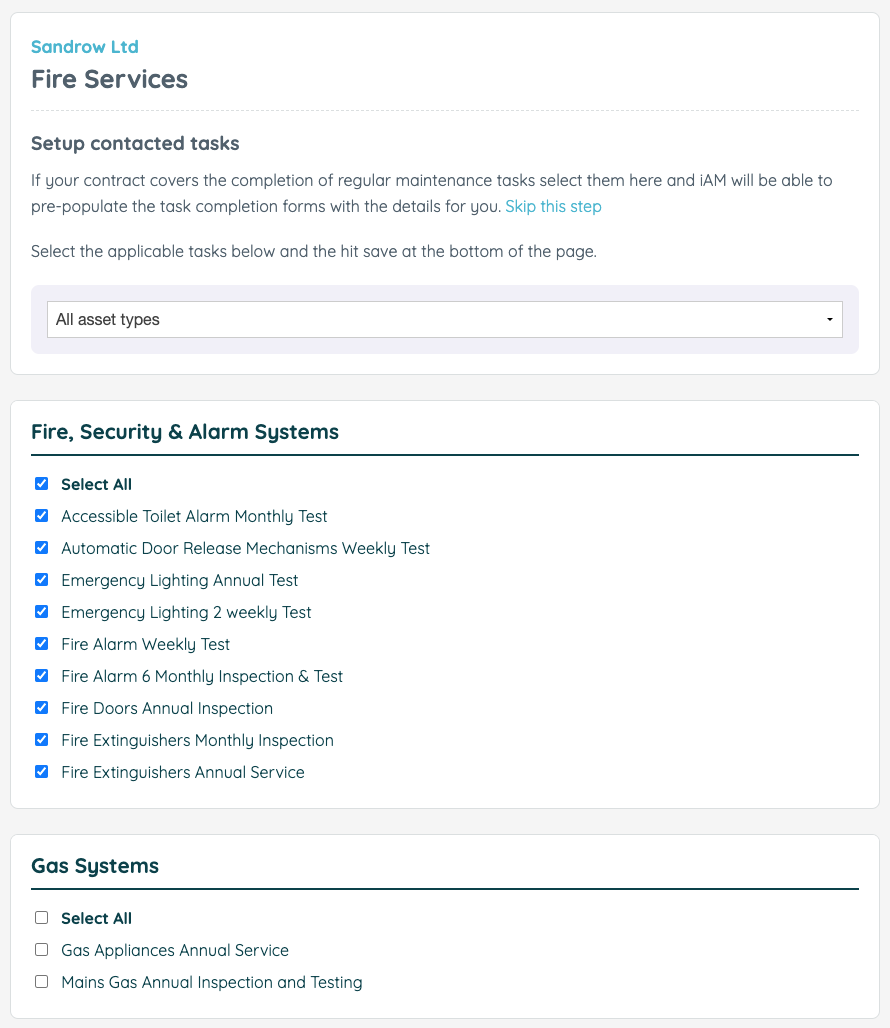
Make sure that the check box for the relevant tasks are selected and then click the green save button in order to save your selection. If you have more than one location where the contract applies, you will be able to add tasks across those locations.
The tasks you connect to the contract will be visible in the contract. Clicking on the task name will take you to the task's completion page, where you will also be able to access the previous completion records.
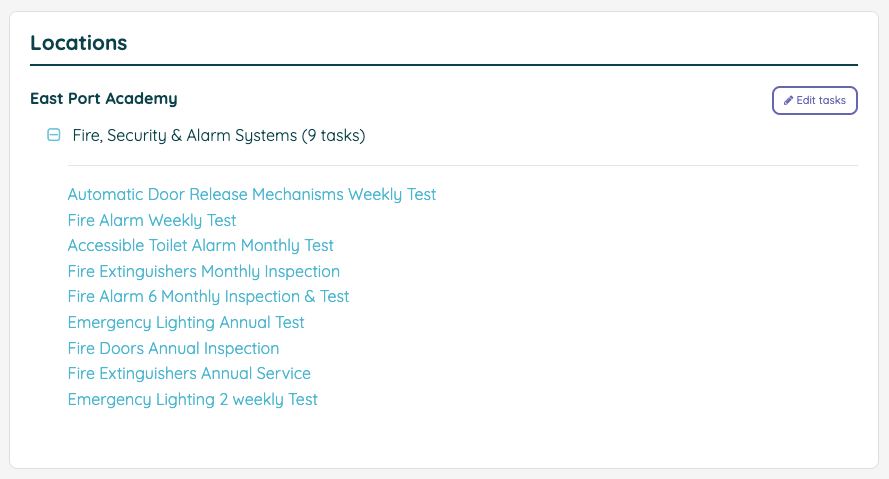
Clicking the 'Edit tasks' button will allow you to add or remove any tasks should the terms of your contract be changed.
When recording the completion of a connected task, the details of the contractor and the contract will be populated in the completion form automatically.
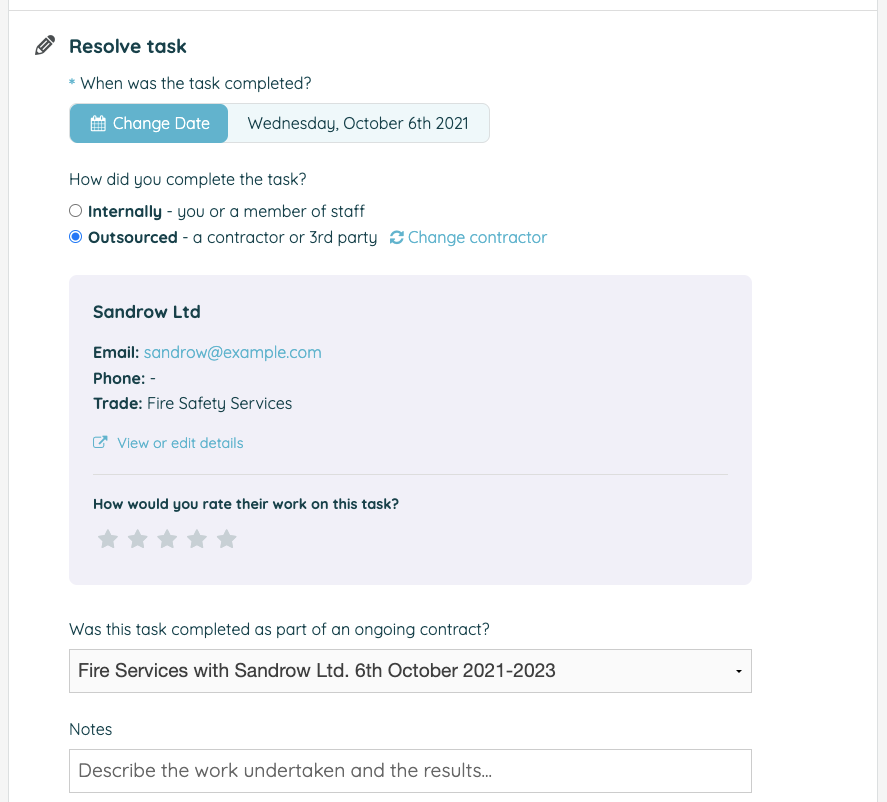
![iam small logo.png]](https://support.iamcompliant.com/hs-fs/hubfs/iam%20small%20logo.png?height=50&name=iam%20small%20logo.png)