What Premises reporting features are available in iAM Compliant?
We’ve built in several key reporting features so you can keep up to date with how compliant your premises are with a quick glance when you’re busy or a deeper look when you’ve got the time.
Quick Overview
When time is really pressured, check out your dashboard to see a really quick and simple picture of what’s happening across your organisation. You can see a live update of your organisation’s compliance with the total number of open one off jobs and total number of overdue tasks. Just click onto the tiles to pull up the lists.
- This is the first page you will see when you log in
- Click on the iAM logo from anywhere within the app to return to this view
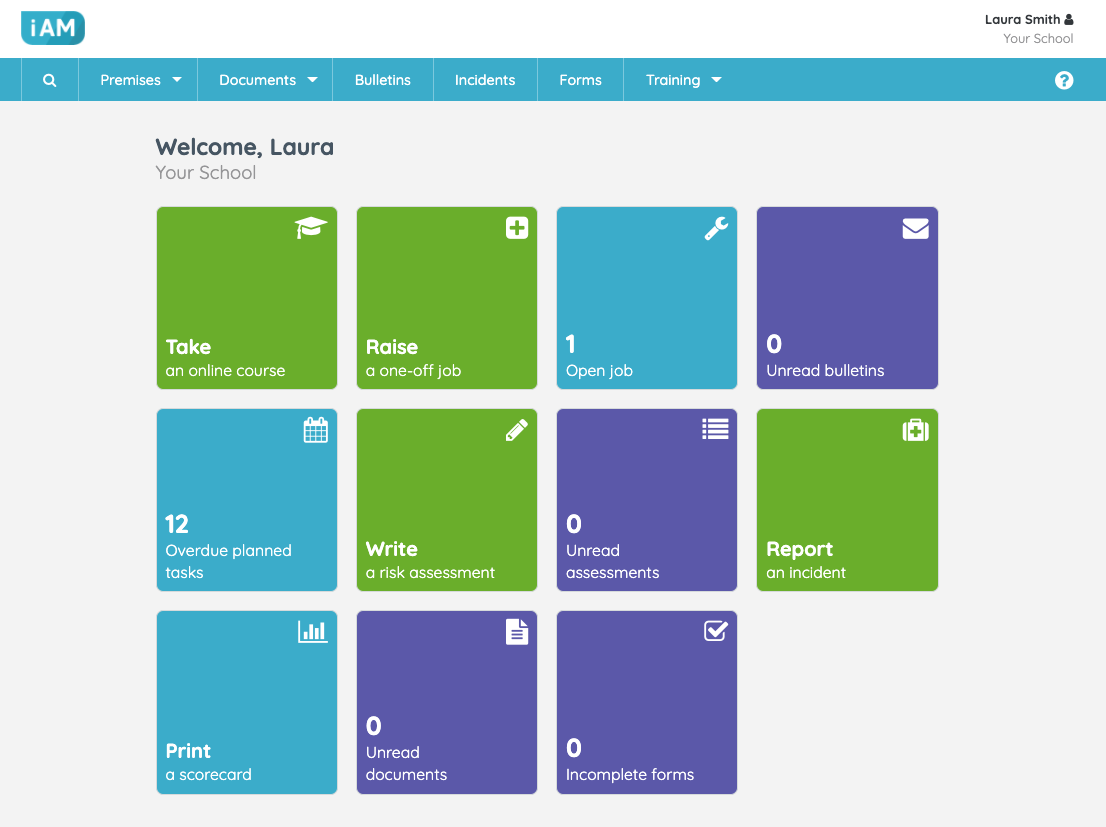
There are five ways of reporting available within your Premises area:
- Compliance Overview
- Critical Compliance Task Report
- Health Scorecard
- Task Activity Report
- Automated Reporting
Compliance Overview
This report is only available to organisations with multiple locations
To look at a more comparative representation of your locations, go to the Compliance Overview. Here you will be able to see the compliance scores of all of your locations. Select a period of time that you would like the report to be generated for and then you are able to compare how your locations have performed over that period. For each location, we show you the number of planned tasks which are currently overdue and the number which were completed late. You are also able to see the number of one off jobs which are currently open and awaiting completion, as well as the number of these which are overdue, and the number of one off jobs that were completed past their due date.
- Find this report by selecting Your Locations from the Premises drop down menu
- Click on Compliance Overview from the new menu on the right
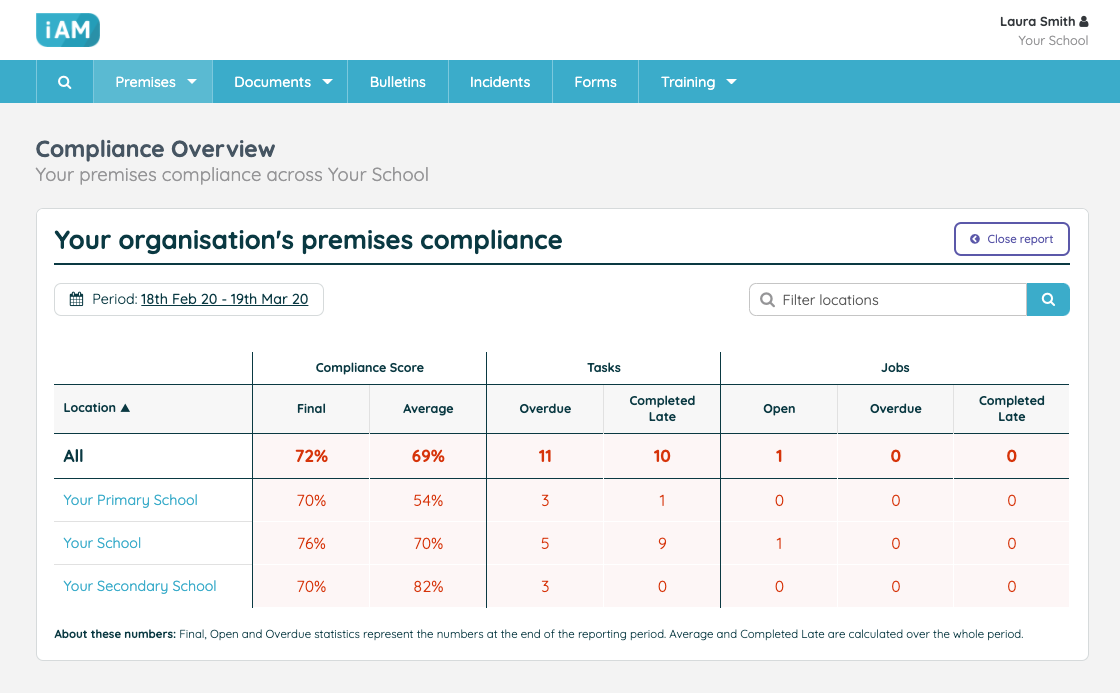
Critical Compliance Task Report
This report is only available to organisations with multiple locations
This live report shows you the dates that a particular set of tasks will be due. The default setting is to show the six most universally important tasks, but this report is fully customisable so that you can check in on any tasks that you would like to. You can choose any task which is connected to your organisation’s account, whether that’s one of our pre-defined tasks or a task which you have customised for your organisation’s needs. We’ve designed this report in line with feedback from our users on what they’d like to know about what’s going on ‘at ground level’ in their premises. You can easily see if a task is overdue, if an appointment has been lined up with a contractor, and if the task frequency has been changed from what we recommend. You will also be able to see if a one off job has been raised in connection with that task. Furthermore, we’ve also made it easy to print out this report should you need to, or to download the data as a CSV file.
- Find this report by selecting Your Locations from the Premises drop down menu
- Click on Critical Task Compliance from the new menu on the right
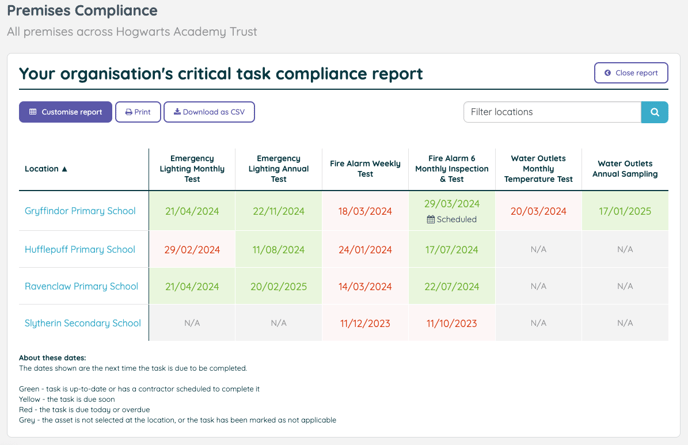
Health Scorecard
If you’ve got the time to really delve into reporting at your locations then take a look at the health scorecard for the location you’re interested in. This reporting method will give you a two page summary of the compliance record for your chosen location. This report is ideal for demonstrating that you are meeting your statutory compliance obligations and can be generated from any date within the last three months to the day you generate the report. We have formatted this as a PDF download so it’s easy for you to print and use as a hand out in any premises or compliance meetings.
- Generate this report straight from your dashboard; or
- Select the location you'd like this report to be generated for
- From the Planned Maintenance page click 'Run a report' from the menu on the right
- Select the Health Scorecard option
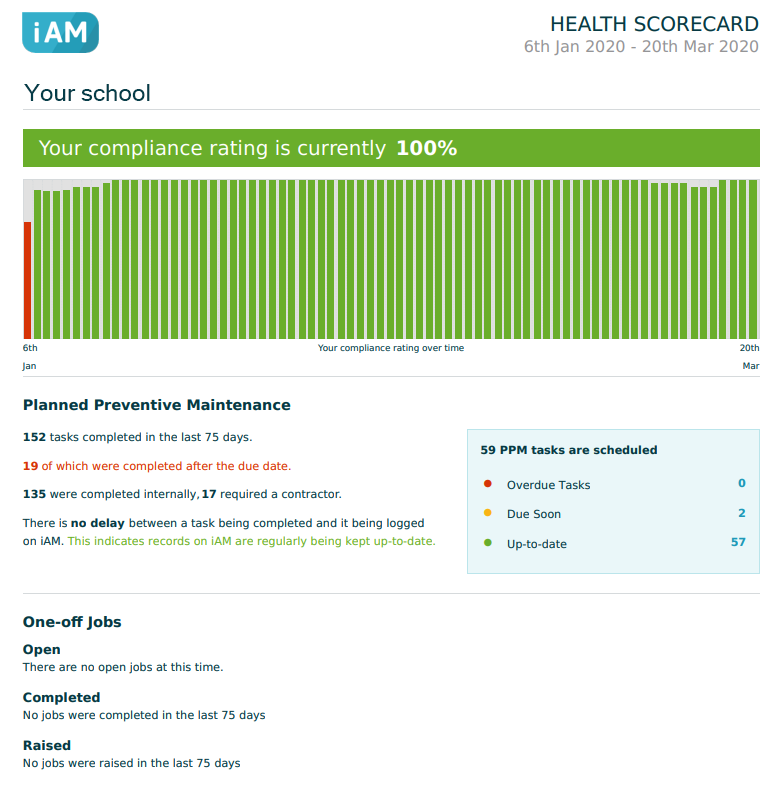
Task Activity Report
Our newest report gives you a by location overview of compliance and maintenance task completion so you can understand who is completing tasks, when, and whether they are on time. You're able to then tailor the time frame of the report to when suits you best, and if you click 'Advanced filters' (just underneath the date selection) you can also set the report to show you particular people and the tasks they have done, or to narrow the selection by a particular asset or asset category.
- To get this report, select the location you'd like this report to be generated for
- From the Planned Maintenance page click 'Run a report' from the menu on the right
- Select the Task Activity option

Automated Reporting
This is a premium feature available with a full subscription to iAM Compliant
If you would like to access your premises compliance data within your own data analysis software, you may find our API token feature useful as it allows you to export data into applications such as Power BI. Find out more: Can I automate data exports to generate reports for my school or trust?
![iam small logo.png]](https://support.iamcompliant.com/hs-fs/hubfs/iam%20small%20logo.png?height=50&name=iam%20small%20logo.png)