What if I don't need to do one of the tasks you recommend?
iAM recommends tasks based on the assets you have and the legal requirements of the Health and Safety at Work Act.
However, there are occasions when you may not need to complete a task. For example,
- If you have a landlord that performs a task for you, as an example, your landlord might do your 6 monthly fire alarm inspection. However, in this case you might like to use iAM to track whether your landlord is performing the task regularly.
- We might have specified a task that is not applicable to you, for example, we recommend a weekly flush of infrequently used water outlets. However, in a small building you might not have any taps that you don't use frequently.
If you have decided that you definitely do not want to be reminded about a task then you can mark is as not applicable.
This feature is only available to account owners and location managers
To mark a task as not your responsibility:
- Navigate to the task's resolution page from your task list.
- Select 'Customise task frequency' from the menu on the right
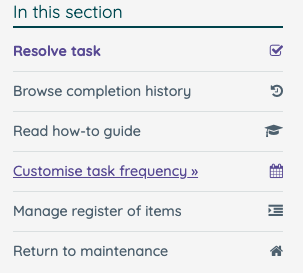
- Scroll to the bottom of the page. You will find a section titled 'This task is not applicable to us'
- Click the 'Not our responsibility' button and type a reason in the box
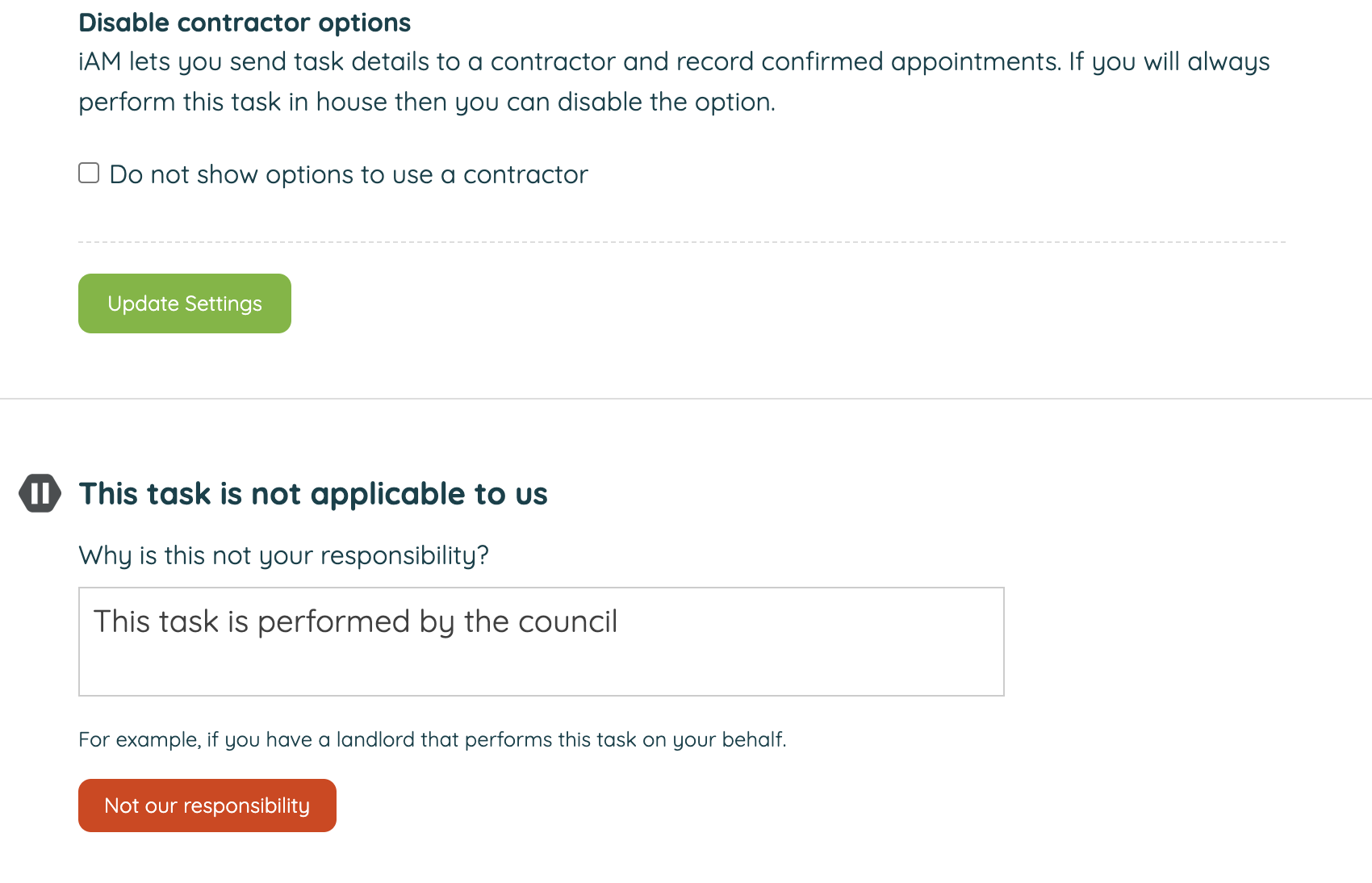
This will immediately remove the task from your to do list and calendar. You will not receive email reminders for the task.
Resuming responsibility for a task
If your circumstances change or you decide you do now need to complete a task you can resume responsibility.
- To locate the paused task go to the 'Manage assets & tasks' page for a location, found in the menu to the right of the premises to do list.
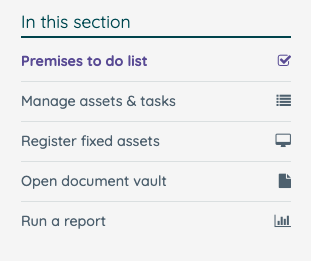
- Find the asset the task is for, e.g. water outlets. Under the other tasks there will be an extra line of text that says 'You have indicated 1 other task is not your responsibility'.
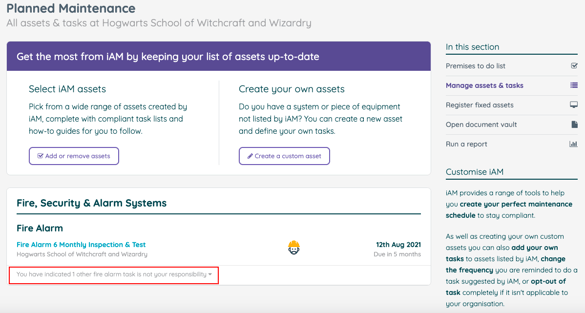
- Click the line of text to expand the list of paused tasks. Click on the task you want to resume.
- Click the 'Resume Responsibility' button to add the task back on to your to do list.
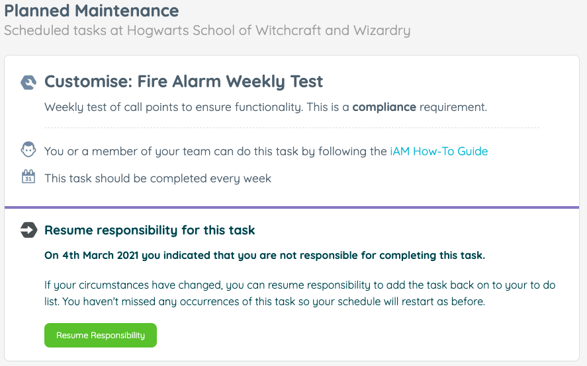
You will now be on the 'Customise task frequency page' where you can choose to adjust how often you need to complete the task.
![iam small logo.png]](https://support.iamcompliant.com/hs-fs/hubfs/iam%20small%20logo.png?height=50&name=iam%20small%20logo.png)