How do I set up groups for my users?
Only account owners have access to do this.
Make it easier to select which of your users you would like to send bulletins, documents and risk assessments to by organising them into groups.
- Go to 'Groups' in your account settings, found under the user menu in the top right hand corner of your screen
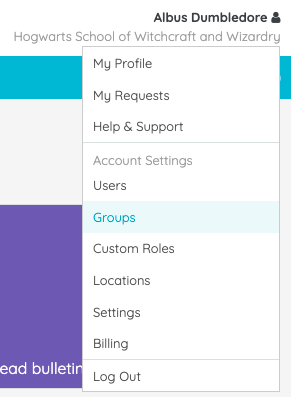
- Click the green 'Add Group' button and give the group a name
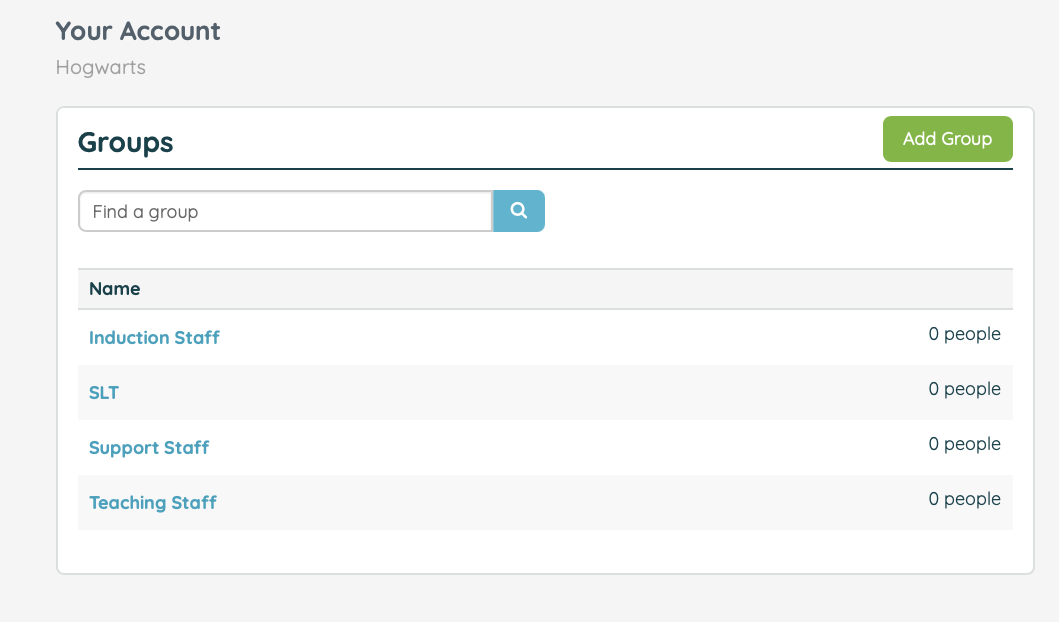
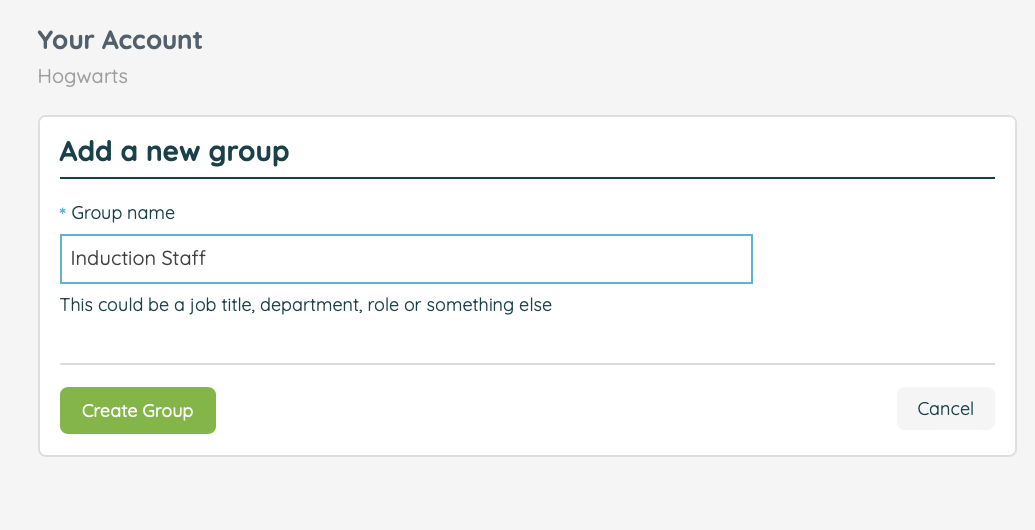
- To add users to your group, click on the name of the group. You can choose to add users to the group individually, or by selecting 'List,' you can upload a CSV file containing your users' email addresses.
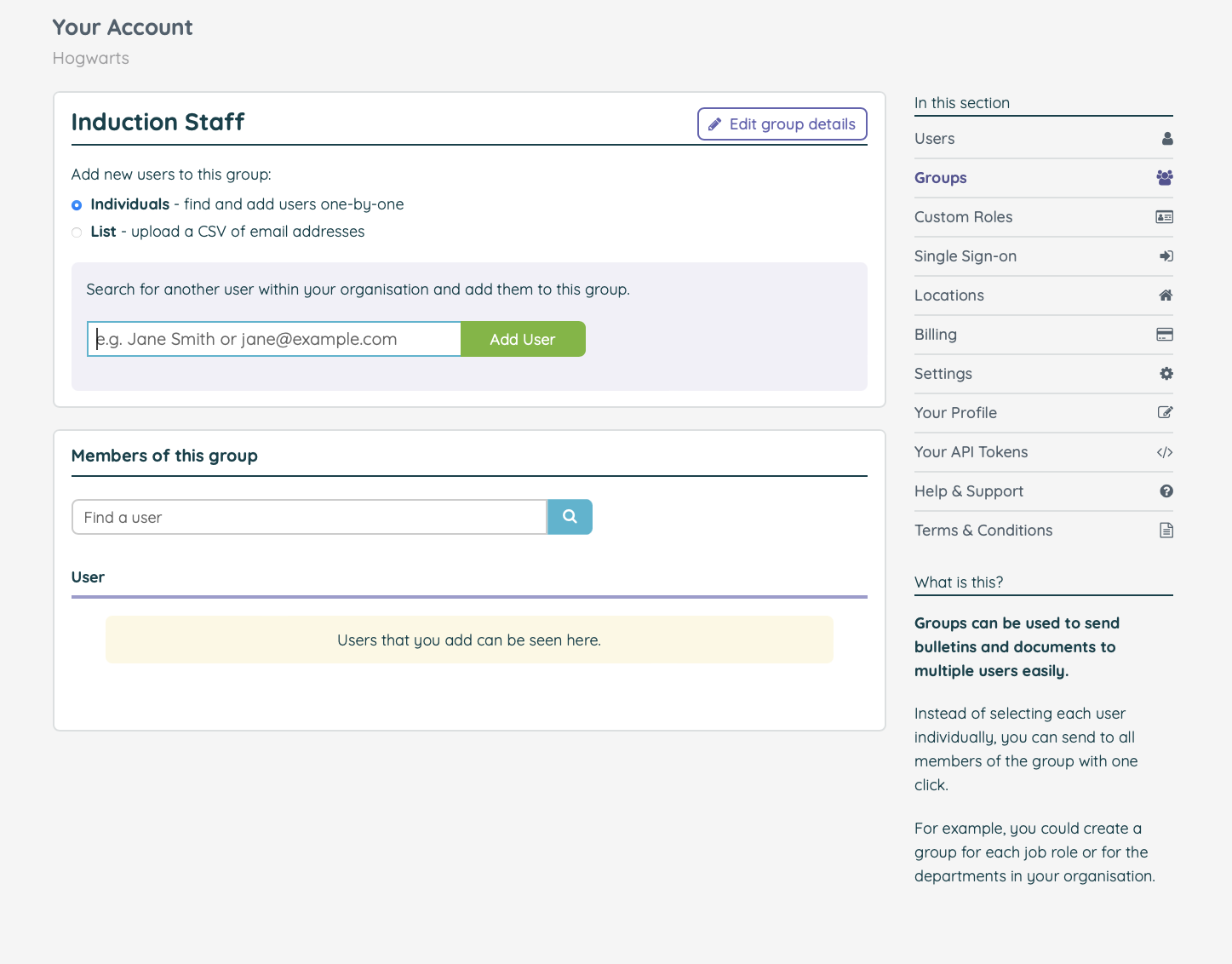
- Once you have added users to the group, you can view the members of your group with an option available to remove users from the group. To remove a user from a group, simply click the red X
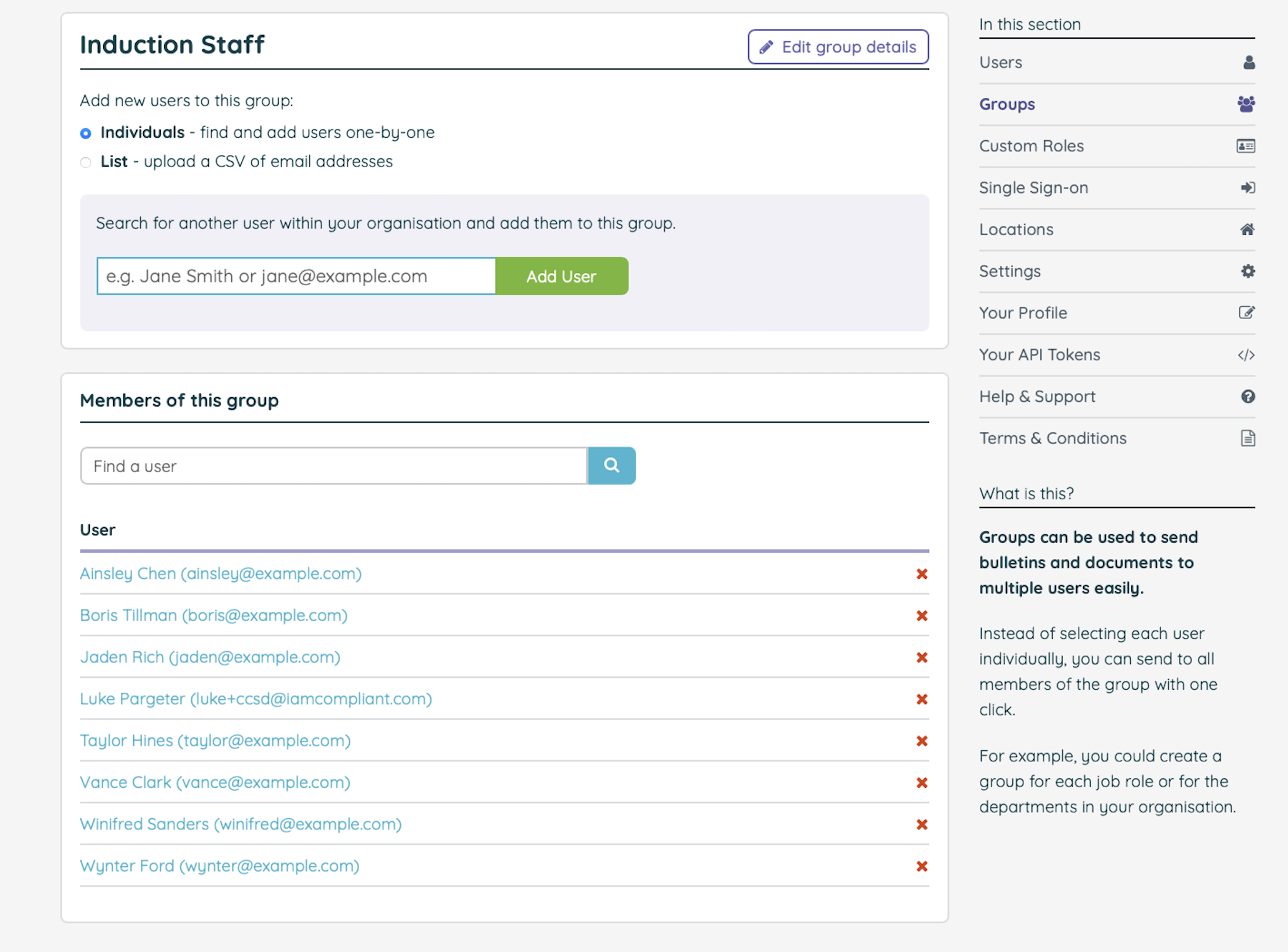
You can also assign users to groups when adding new users in bulk by filling in the group column of the .csv file.
![iam small logo.png]](https://support.iamcompliant.com/hs-fs/hubfs/iam%20small%20logo.png?height=50&name=iam%20small%20logo.png)