How do I add users to my iAM organisation?
Add your colleagues to your iAM Compliant account to grant them access to training, policies, and more.
This feature is only available to account owners and location managers
You are able to issue invitations to your colleagues to join your iAM account either one at a time, or in bulk. Please note that the number of users that you are able to invite to your account will depend on which subscription plan you have with us.
Inviting a single new user
From the account menu in the top right, go to 'Users'. Click on the 'Invite a New User' button.
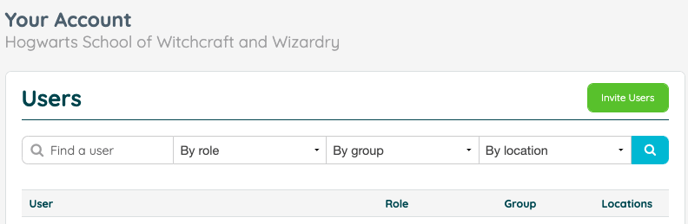
- Enter the email address and name of the user you want to invite.
- Choose whether they should have administrative privileges or not. Standard users can view and update the planned tasks and reactive jobs at the location(s) you select. They can manage custom assets and tasks, upload documents to the vault and update contractor's details.You are now also able to add 'reporters' who will only have the ability to report one-off jobs at the location(s) you select.
- Choose which locations they can access (admin users will have access to all your locations).
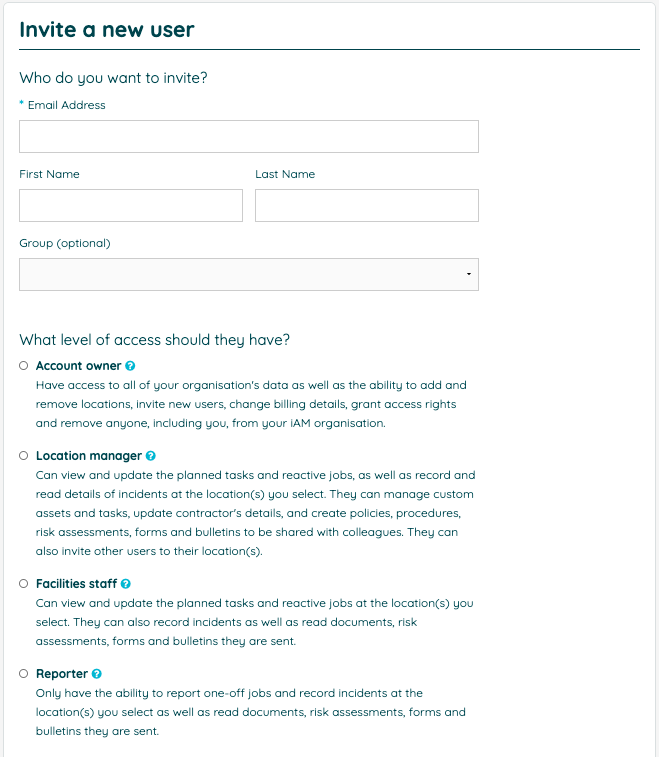
- Click 'Send Invite'.
The person will be sent an email with a link in it. They should click the link and choose a password when asked. They will now be able to access your organisation.
Inviting multiple new users at once
Alternatively, as an account owner, you can upload a .csv file with multiple users to add at once - any users uploaded via this method will be automatically added as reporter users.
From the account menu in the top right, go to 'Users'. Click on the 'Invite a New User' button, and then scroll down to the bottom of the page. Click on the purple 'Import Users' button.
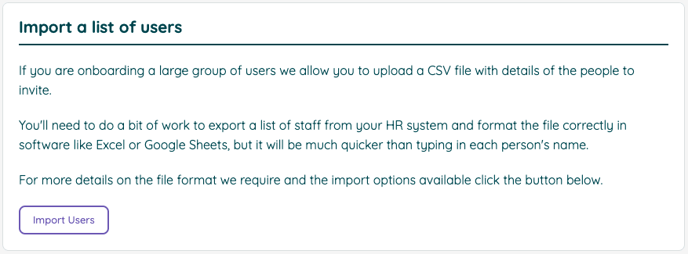
We provide a template csv file for your use, but here is an example of what your file should look like:
first_name, last_name, email, group
Joe, Bloggs, job@bloggs.com, Sales
Jane, Smith, jane@smith.com, Customer Service
- Once your file is prepared, add it using the file selector.
- For bulk imports, access is preset to 'reporter', but can be changed later as required.
- Select which locations you'd like the group of users to have access to.
- Click the button to start issuing the invites. If you've sent a particularly large batch of invitations, please allow a couple of minutes for them all to be sent.
The people you've invited will be sent an email with a link in it. They should click the link and choose a password when asked. They will now be able to access your organisation.
Troubleshooting
If the email doesn't arrive or the user fails to respond to the invite you can resend the request:
- On the Account Settings page locate the user in the Users list.
- Click on the 'Edit User' button
- Click 'Re-send invitation email' button
Inviting a user that already has an iAM account, or has previously had an iAM account
- Follow the instructions as above. When you enter the email address we will tell you that the user is already on iAM.
- Pick their permissions
- Click 'Send Invite'
As the user already has an account and password we will send them an email to inform them that you have granted them access, and they will be able to access your account without having to create a separate password.
![iam small logo.png]](https://support.iamcompliant.com/hs-fs/hubfs/iam%20small%20logo.png?height=50&name=iam%20small%20logo.png)