How can I mark a form response as reviewed?
When a form request that you sent receives a response we'll automatically check if any were raised for you to review.
This is a premium feature available with a full subscription to iAM Compliant
Head to the All responses page to see if you have any form responses waiting for a review. If you have any outstanding reviews you will see this message:
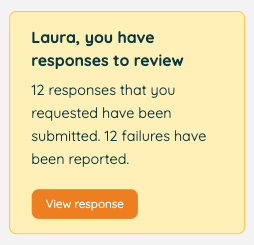
Clicking the orange button will take you straight to a filtered view which will only show responses with failures reported, which are currently unreviewed, and which were requested by you.
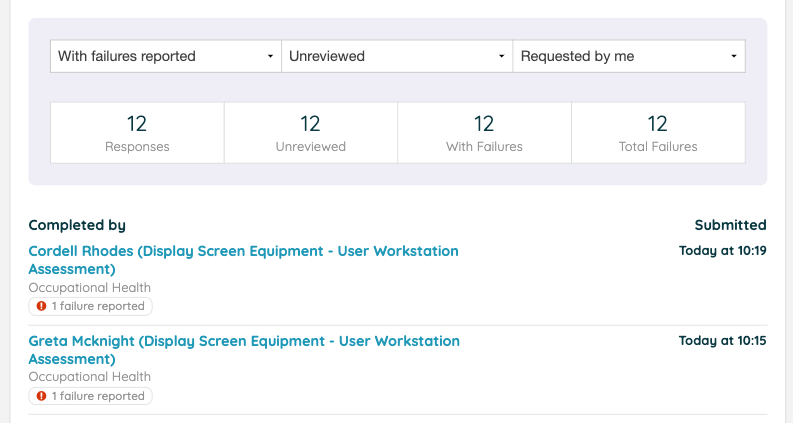
Click into a response to view it and then read through until you find where a failure has been flagged. Failures will be highlighted by their red colour so they will be easy for you to identify. If you'd like to add any action points to the response, click on the small purple '+' follow up button and then type up the appropriate steps, remembering to click the 'add action' button before moving on. You can add more detail to your action points later, including setting a due date and assigning it to a colleague.
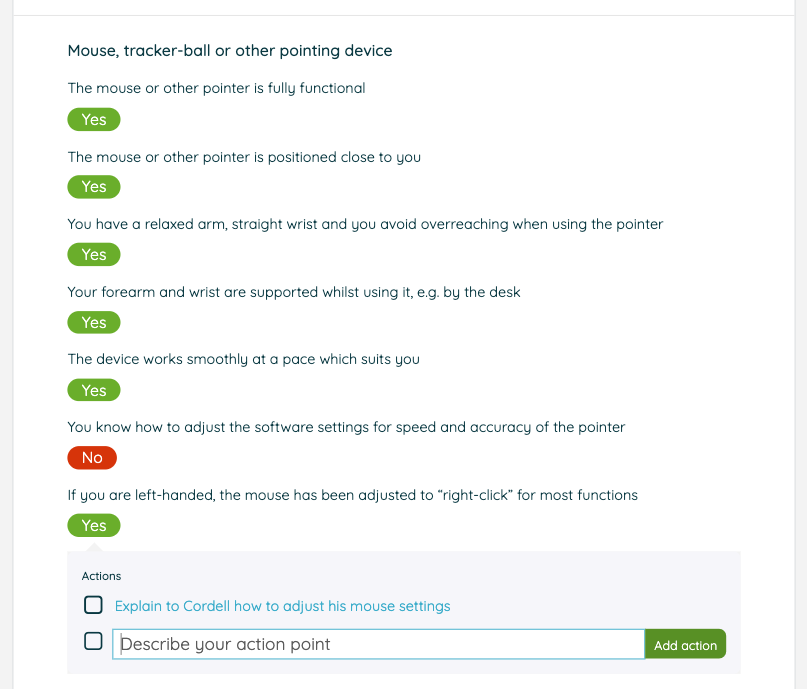
Once you have fully read through the response and raised the relevant action points where necessary you will see a summary at the bottom of the page reminding you of who the response is from, the date of the response, and the number of failures raised in the response. If you have raised action points, you will simply need to tick the box to confirm that you have raised all necessary actions before marking the response as reviewed.
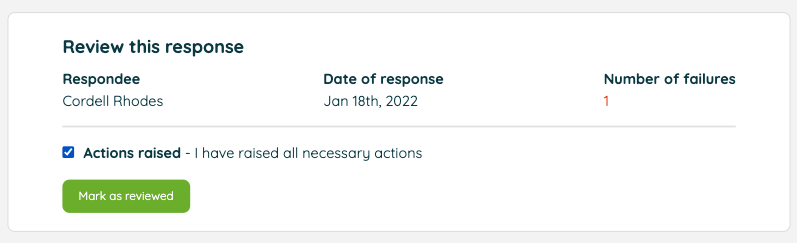
If you did not raise any action points, you will need to tick the box to confirm that no action points needed to be raised and you will also be given the opportunity to leave a comment to explain.
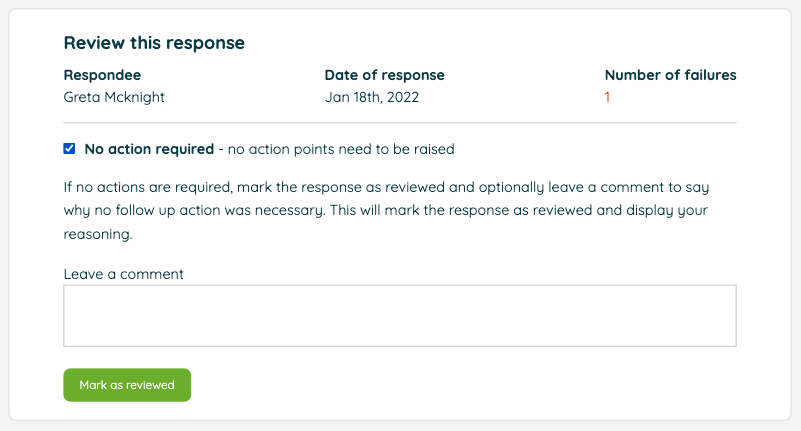
After the response has been marked as reviewed, any comments will be displayed along with the time and date of the review and the name of the user who completed the review.
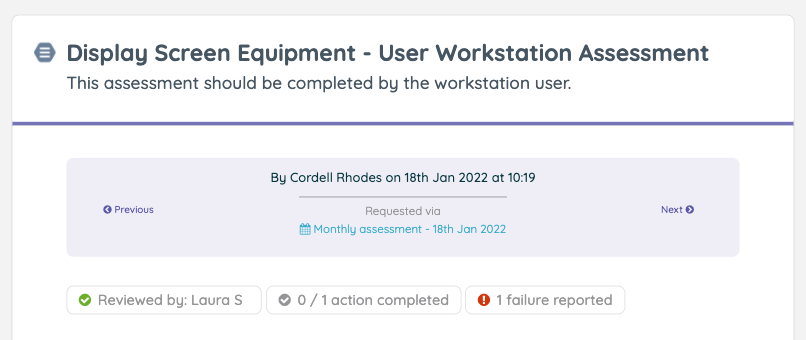
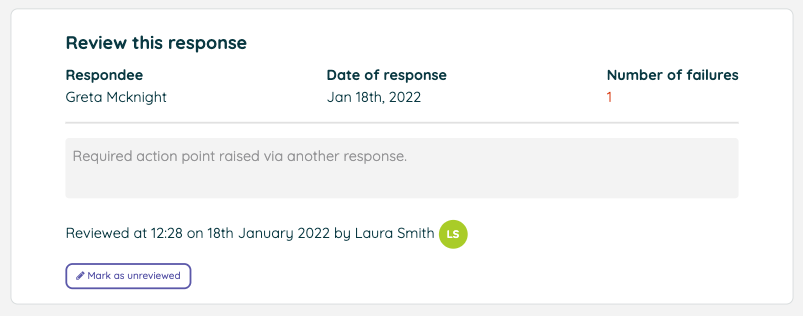
![iam small logo.png]](https://support.iamcompliant.com/hs-fs/hubfs/iam%20small%20logo.png?height=50&name=iam%20small%20logo.png)