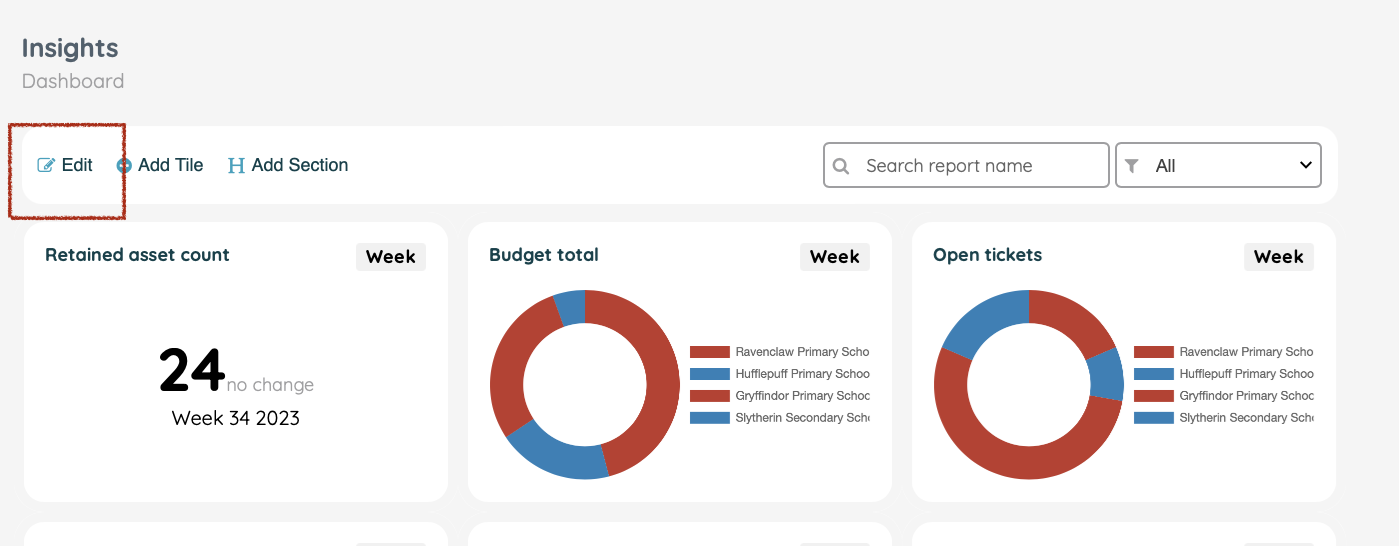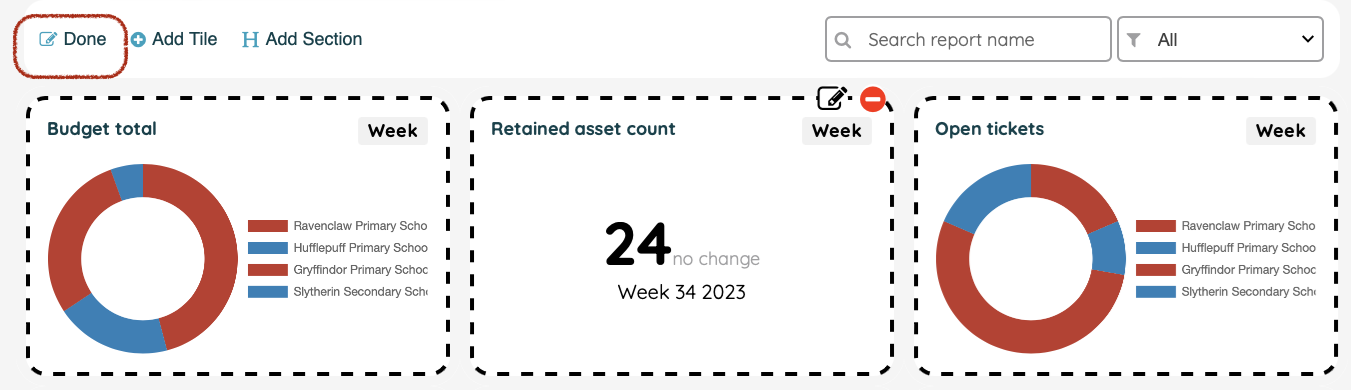How do I edit my Insights dashboard?
You are able to add or remove reports to customise your dashboard to reflect what matters most to you.
This is a premium feature available with a full subscription to iAM Compliant.
To access the Insights reporting dashboard, you will need to have a full version of iAM Compliant and be assigned either Account Owner or Location Manager user permissions.
Insights provides you with numerous options to create a custom set of reports that can be displayed with data from across your organisation on demand.
Adding a new tile:
To add a new tile to your dashboard, simply click 'Add Tile'

Next, select the feature and the dataset required from the list of available options. Once selected, advanced reporting options will be displayed for you to choose. Select the chart type and the time period required. 
Adding a report:
Once you have made selections for your chosen report, simply click on 'Create tile', and your new report will be displayed on the dashboard.
Organising your dashboard:
To organise your dashboard and customise Insights to your preferred view, just click 'Edit' and drag the reports to rearrange your dashboard.
Once you are satisfied with the view, select 'Done'.
To add a title to a section/group of reports click on 'Add Section'


Enter your chosen title and click 'Create Section'
An example dashboard is shown below:

Removing a report:
To remove a report from the dashboard, simply click 'Edit', select the red button and confirm your action by selecting 'Done' to update your Insights dashboard.
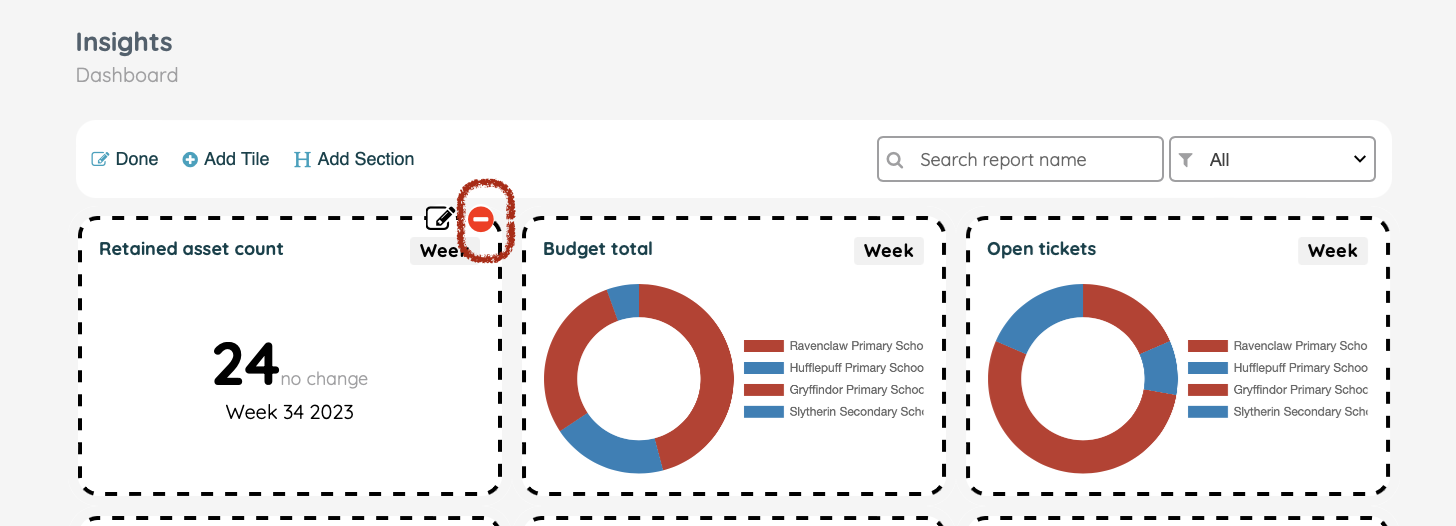
![iam small logo.png]](https://support.iamcompliant.com/hs-fs/hubfs/iam%20small%20logo.png?height=50&name=iam%20small%20logo.png)