How can I upload an image straight from my phone or tablet?
Your device will prompt you to choose between taking a new image or uploading one that you've taken earlier
If you are using a mobile or tablet device to complete a task, you may wish to use your device to take and upload a supporting picture there and then.
If you're using an iOS device (iPhone or iPad):
- Use the native web browser, Safari, to access your iAM Compliant account and click into a task that you'd like to complete.
- Click on the upload file button.
- You will then be asked if you would like to select an existing image from your Photo Library, take a new photo or video, or to browse any other files on your device to select.
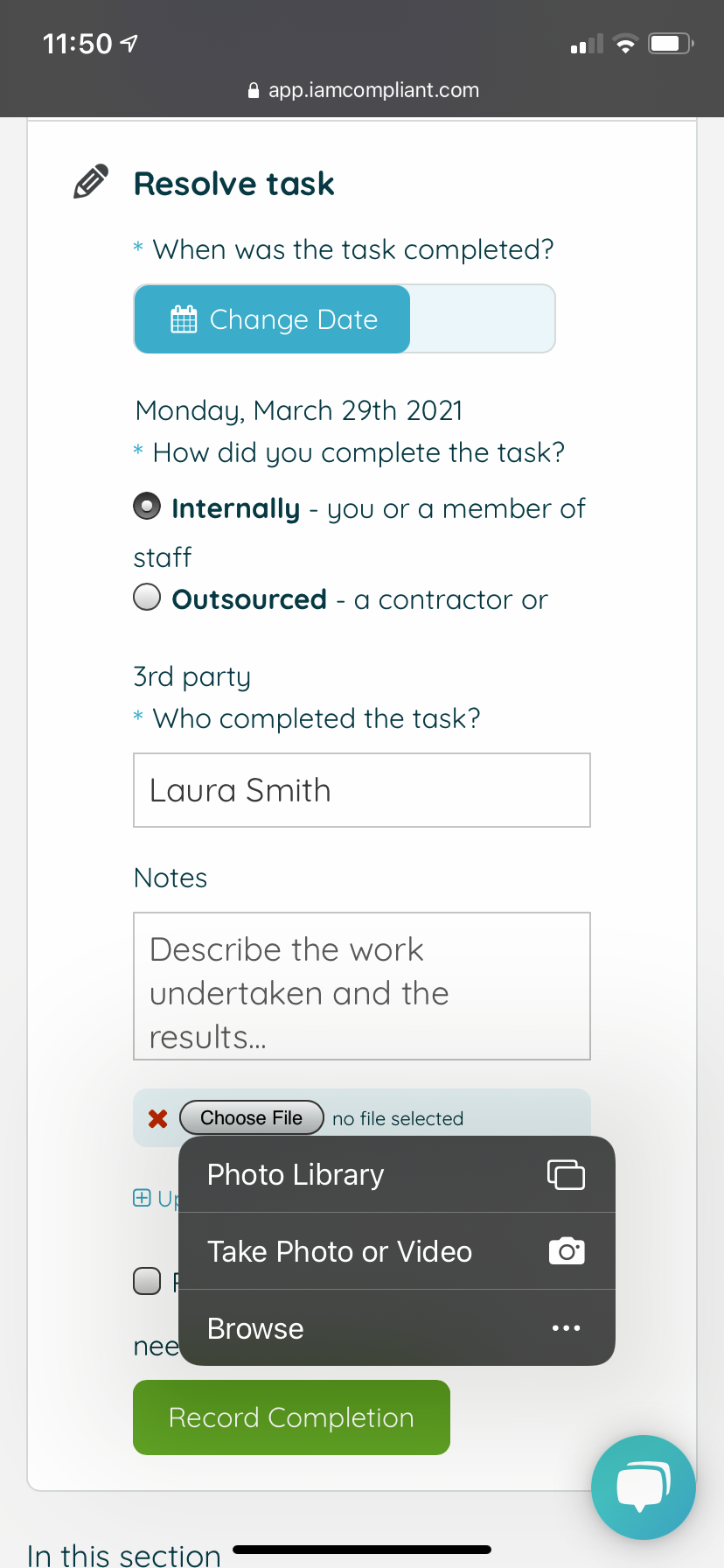
If you're using an Android device (phones and tablets made by Google, Samsung, Huawei, etc.):
- Use the Chrome web browser to access your iAM Compliant account and click into a task that you'd like to complete.
- Click on the upload file button.
- You will then be asked if you would like to access the camera or to select an existing file or image.
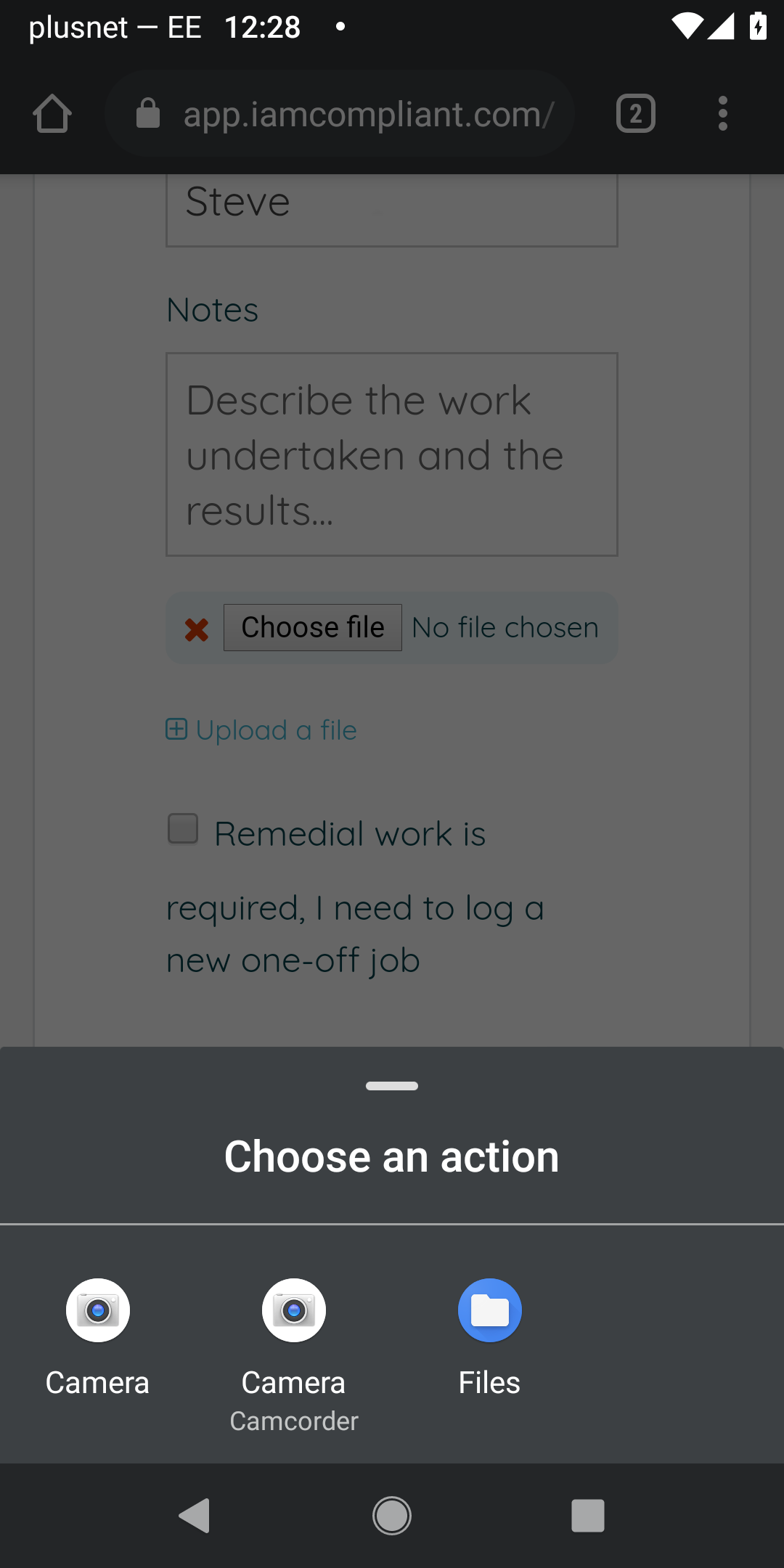
Some Android users have reported to us that using the built in Android Web Browser does not allow them to upload a photo from their device. Unfortunately this is outside of our control. We strongly recommend that you use Chrome if you'd like to be able to upload photos directly from your Android device.
![iam small logo.png]](https://support.iamcompliant.com/hs-fs/hubfs/iam%20small%20logo.png?height=50&name=iam%20small%20logo.png)