How can I customise how Incidents are recorded across my organisation?
You can customise your incidents settings to record custom incident types and turn off the collection of some data.
General Settings
1. Navigate to General settings from your Incident Book
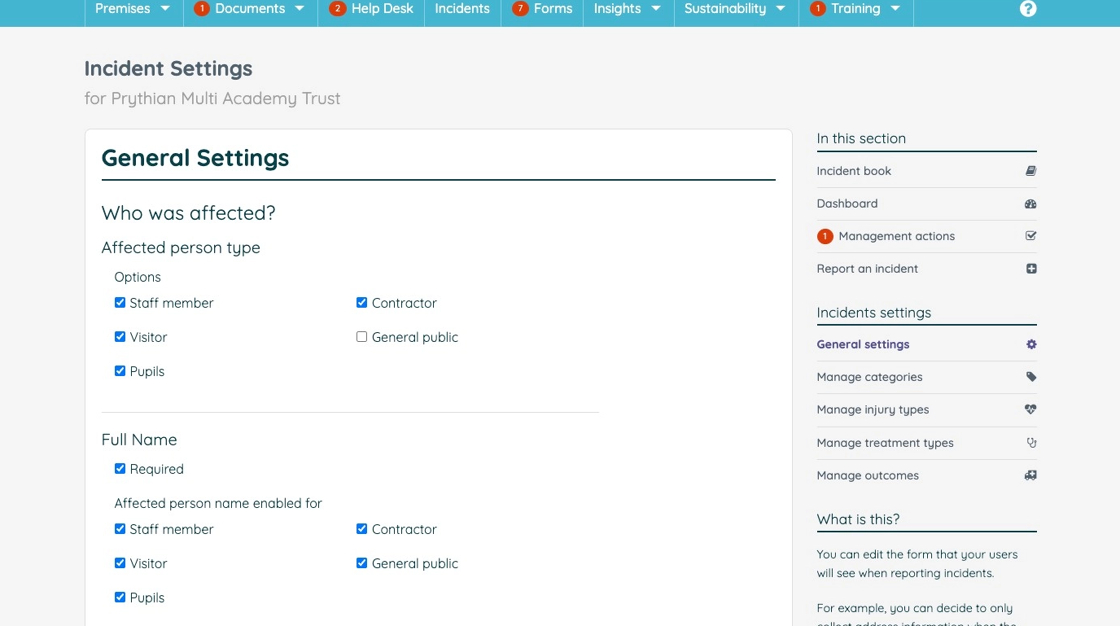
2. In the "Who was affected?" section you can edit what information will be enabled or required to fill in for incidents recorded at your organisation

3. In the "Injury type" section you can edit what information will be required and enabled for the different affected person types for incidents recorded at your organisation
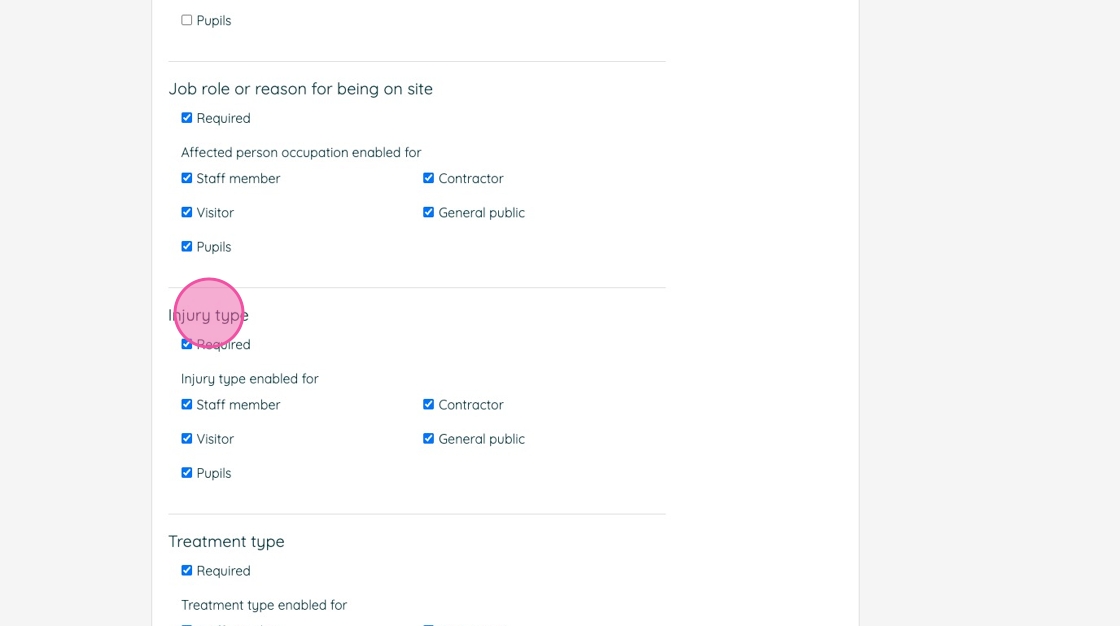
4. In the "Treatment type" section you can edit what information will be required and enabled for the different affected person types for incidents recorded at your organisation

5. In the "Actions taken" section you can edit what information will be required and enabled for the different affected person types for incidents recorded at your organisation

6. In the "Were any assets involved?" section you can decide to collect information about assets involved in incidents recorded at your organisation

7. In the "Reported To" section you are able to add alternate options for where/who incidents recorded at your organisation may need to be reported to, such as the local authority
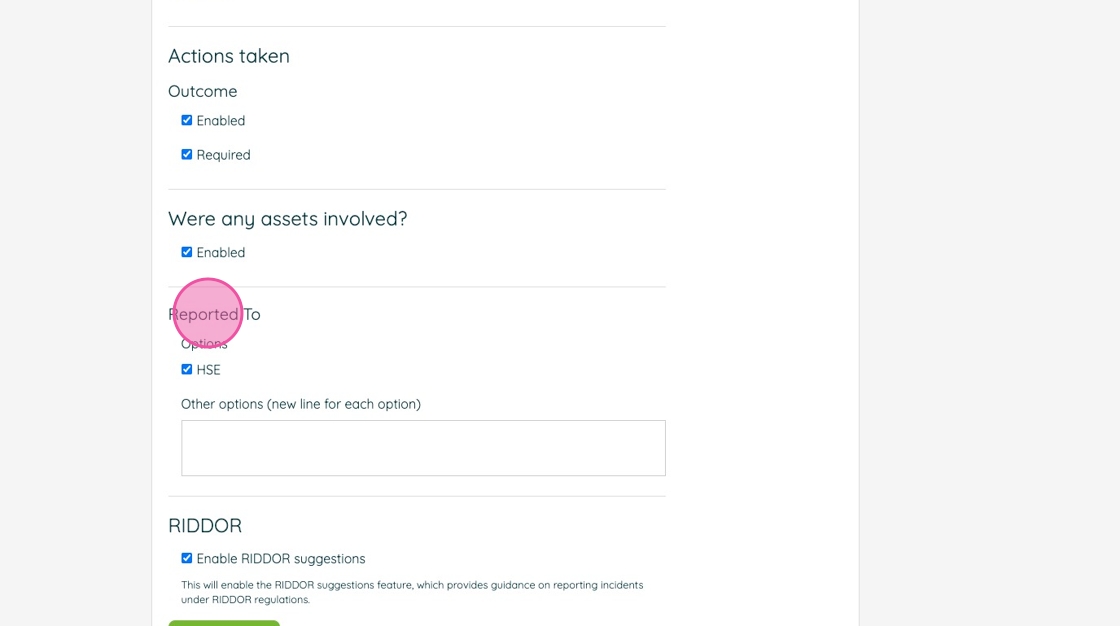
8. In the "RIDDOR" section, you can choose whether or not to have RIDDOR report guidance suggestions for incidents recorded at your organisation
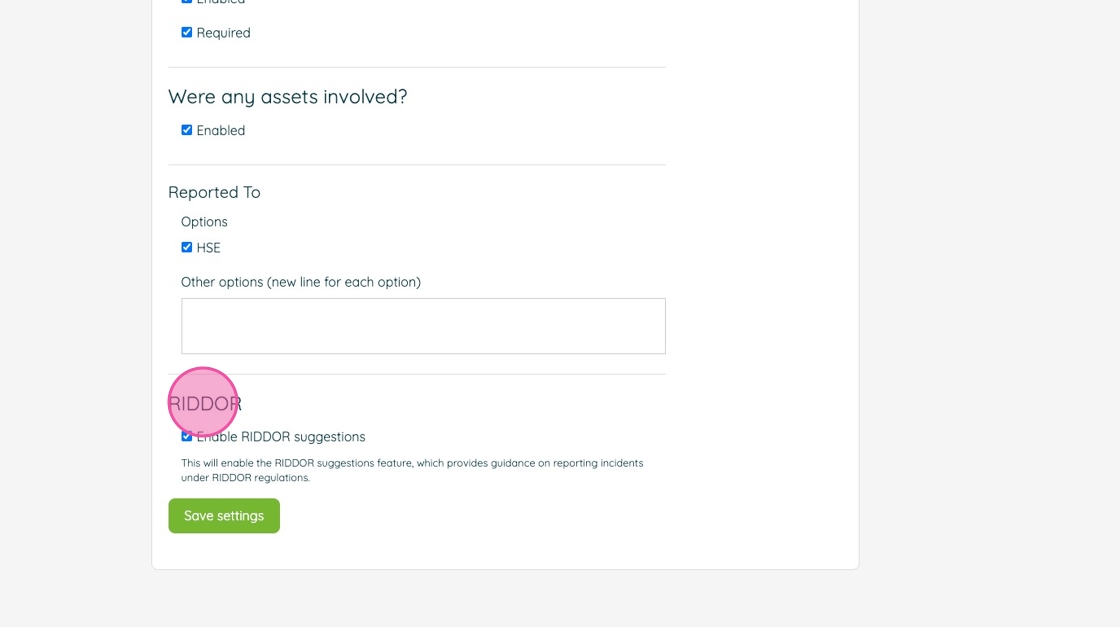
9. Click "Submit" to save changes

Manage Categories
10. Click "Manage categories"

11. Click "Create new category"

12. Type "Collision"
Select the "Accident" parent category option.

13. Click "Submit"

14. Click "Create new category"

15. Type "With furniture"
Select the " - Collision" parent category option.
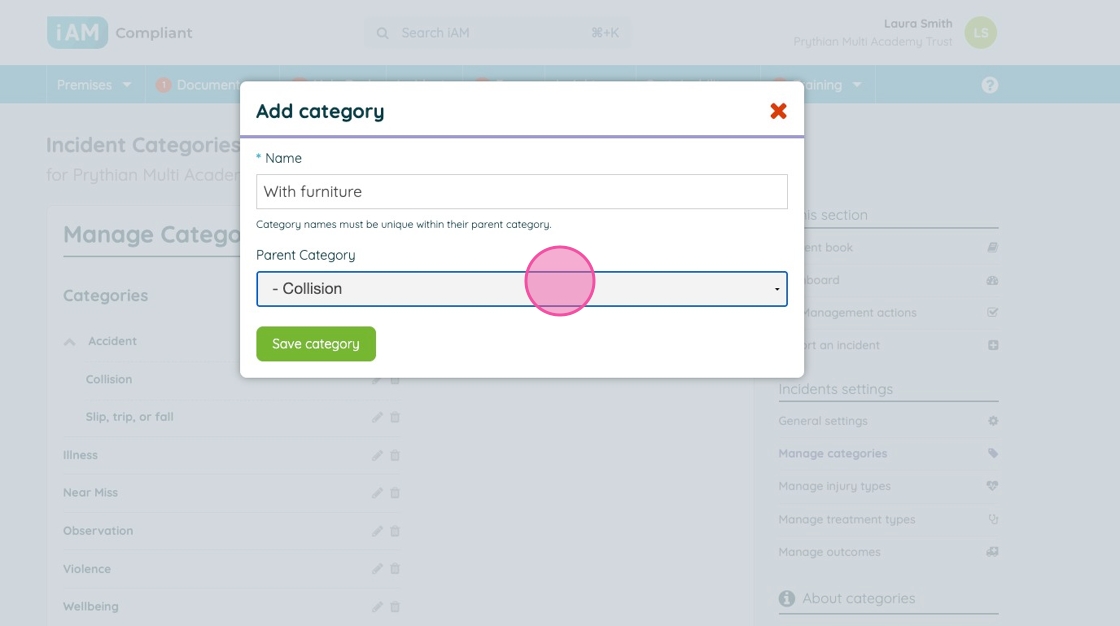
16. Click "Submit"

17. Click "Create new category"

18. Type "With person"
Select the " - Collision" option.

19. Click "Submit"

20. Click the pencil icon to edit an existing category

21. Select the "Observation" option.

22. Click "Submit"

Injury Types
23. Click "Manage injury types"

24. Click "Create new injury type"

25. Type "Wound"
Click "Submit"

26. Click the pencil icon to edit.

27. Select the "Wound" option.

28. Click "Submit"

29. Click here.

Manage Treatment Types
30. Click "Manage treatment types"

31. Treatment types are also customisable and nest-able up to two sub-levels

Manage Outcomes
32. Click "Manage outcomes"
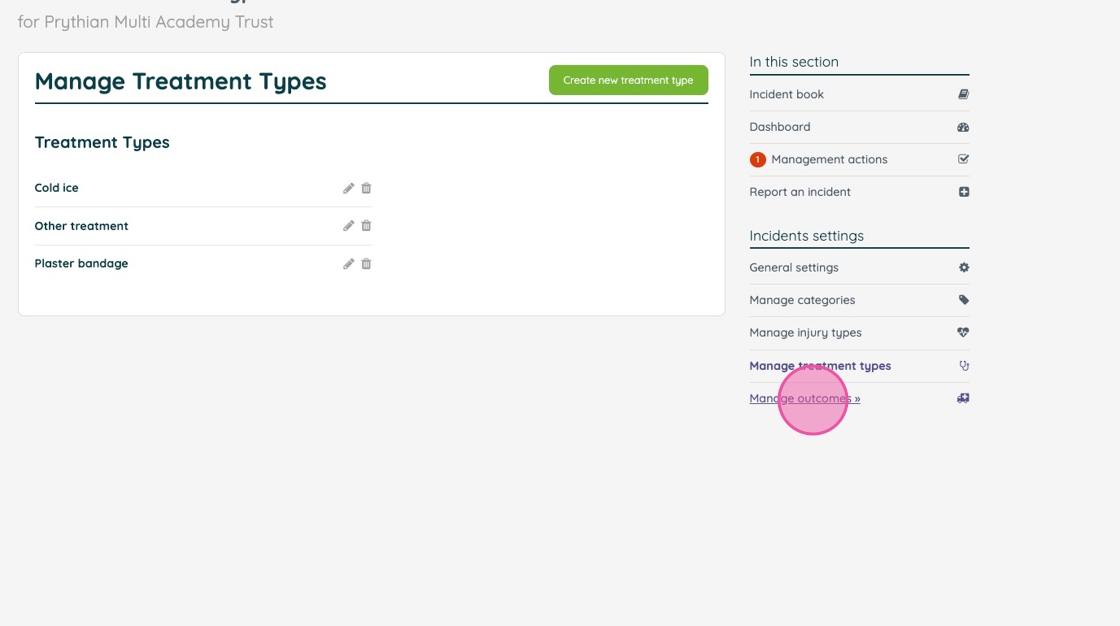
33. Outcomes are also customisable and nest-able up to two sub-levels

Removing categories and types
34. Click the bin/trash icon to remove a category or type.

35. If the category or type has any incident records associated with it, then it will be archived (and can be restored later)

36. If the category or type has NO incident records associated with it, then it will be deleted (and cannot be undone)

![iam small logo.png]](https://support.iamcompliant.com/hs-fs/hubfs/iam%20small%20logo.png?height=50&name=iam%20small%20logo.png)