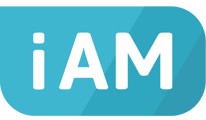The most likely cause is that you've not set the filters to allow results to be shown
You have several filtering options available to you so that you can tailor what is shown in the report to what it is you're interested to know without being overwhelmed with every result for every person.
The filters start out as a blank slate, so the first thing you will need to do is start adding in options so that you can see some results.
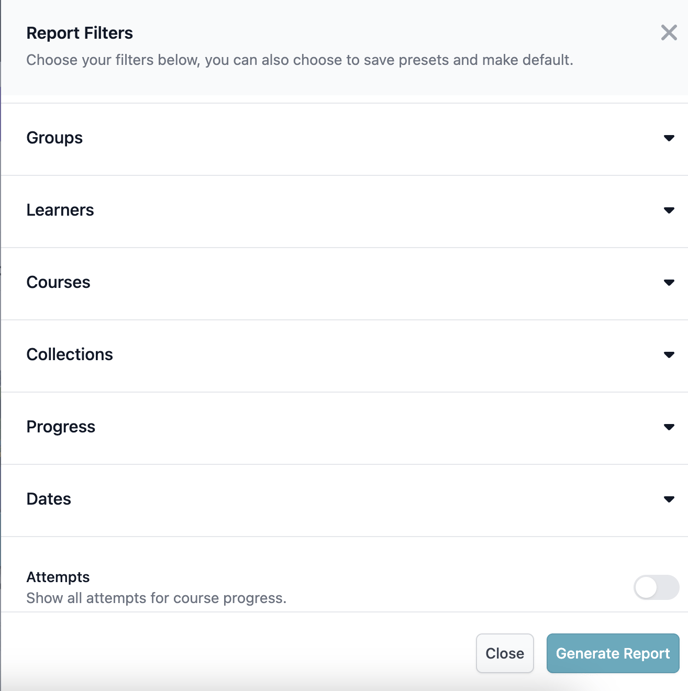
Deciding your report search criteria
- You can pick a single group or multiple groups. Alternatively you can select an individual learner or selection of individuals
- Decide which course, selection of courses or whole collection you'd like to see data on.
- Choose which progression data you'd like to see. You can choose all four if you wish, but you must choose at least one for the report to generate.
- Choose a date range you'd like to see. You can choose from our preset buttons, or enter a date range for something bespoke.
- You can also decide to toggle on the attempts. Doing this will allow you to see all of the attempts a user has had for the chosen course(s)
If this is a search you intend to run often, you can save search parameters for a future report.
Once you've made your selection, click generate report and your data will appear. You can export this via CSV if you wish.